WordPress is one of the most popular and powerful content management systems (CMS) in the world. It powers more than 40% of the websites on the Internet, from personal blogs to e-commerce stores to news outlets. WordPress is also open source; This means anyone can use, modify and contribute to your code.
But this also means that WordPress is a target for hackers and criminals looking to exploit vulnerabilities and compromise user data. WordPress accounted for 96.2% of all CMS websites attacked in 2022, according to a report from Sucuri.
Therefore, all WordPress website owners need to carefully examine security and implement best practices to protect their websites from attacks. In this guide, we’ll show you how to secure your WordPress site in seven easy steps using plugins, tricks, and more.
1. Set up a secure SSL certificate and enable HTTPS
One of the first steps in securing your WordPress site is to set up an SSL Certificate and enable HTTPS. SSL is a technology that encrypts the data sent between your website and your visitor’s browser, preventing hackers from intercepting or tampering with the data.
HTTPS is a protocol that uses SSL to secure the connection between your website and your visitors. your guests. You can tell if a website uses HTTPS by looking at your browser’s address bar. If you see a lock icon or the word “Security” next to the URL, the website is using HTTPS.
Having an SSL certificate and enabling HTTPS on your WordPress website has many benefits such as:
- Improves the security and reliability of the website site
- Improves the SEO ranking of the website because Google prefers HTTPS sites over HTTP sites
- HTTPS improves site performance as it allows for faster loading times and better understanding of the user experience
- Improves site conversion and sales through more visitors. Can trust HTTPS website and make purchases
To verify SSL certificate and enable HTTPS to secure a WordPress Website, you need to do the following:
- Obtain an SSL certificate from a trusted provider. You can get a free SSL certificate from Let’s Encrypt or purchase one from a reputable company like GoDaddy or Namecheap.
- Install an SSL certificate on your web server. You can do this manually or use a plugin like Simple SSL or WP Force SSL to speed up the process.
- Configure your WordPress site to use HTTPS. You can do this by going to Settings > General and changing the WordPress address (URL) and website address (URL) from HTTP to HTTPS.
- Forces all HTTP requests to be converted to HTTPS. You can do this by adding code to your .htaccess file or by using a plugin like Simple Easy SSL or WP Force SSL.
2. Use new plugins and themes regularly
Another step to Secure a WordPress website is to use new plugins and themes offered by developers. Plugins and themes are extensions that add functionality and design to your WordPress website. However, if they are not updated frequently or managed properly, they can pose security risks.
Outdated or poorly coded plugins and content may contain bugs, vulnerabilities, or malicious code that hackers can use to access your site or add malware to it. According to a report by Wordfence, 55% of WordPress websites attacked in 2020 were compromised due to fraud.
Therefore, you should:
- Choose plugins and themes that are reputable, reliable and compatible with the latest version of WordPress. You can track the history, rate, support and update plugins and content from the WordPress.org repository or other trusted sites.
- Update your plugins and content regularly. You can do this manually by going to Control Panel > Updates or by using a plugin like Easy Updates Manager or Jetpack.
- Remove unused or non-functional plugins and content from your site. You can do this by going to
Plugins > Install Plugins or Skin > Themes and clicking Remove. - Use a security plugin like Wordfence or Sucuri to scan your site for malware or suspicious code in plugins and content.

3. Protect WordPress Login Page
Your login page is one of the weakest parts of your WordPress site because hackers can try to guess or hack your username and password and gain access to your website’s control panel. That’s why you should protect your login pages from brute force attacks, phishing attempts, and other threats.
Here are some ways to protect your page access:
- Change your “Administrator” username to something different and difficult to guess. You can do this by creating a new user account with administrative privileges and deleting the old “administrator” account.
- Use strong passwords and require strong passwords for all user accounts. You can use a password manager like LastPass or 1Password to create and store strong passwords for your website. You can also use plugins such as a strong password manager or password manager to manage the passwords of your website users.
- Limit the number of login attempts and block users who cannot log in after a certain number of attempts. You can use a plugin like Login LockDown or WP Restrict Login to accomplish this task.
- Add two-factor authentication (2FA) to your login page. 2FA is a method that requires you to enter a second factor (such as the number sent to your phone or email) in addition to your username and password to authenticate yourself. You can enable 2FA on your website using a plugin like Google Authenticator or two-factor authentication.
- Change your login URL to another URL instead of the default “wp-login.php” or “wp-admin”. You can use plugins like WPS to hide your login information or change your wp-admin login information.
4. Integrated activity log
Activity log includes information about user logins, plugin updates, content editing, etc. It is a tool that records and tracks all actions and changes that occur on the WordPress website. Security solutions can help you protect your WordPress site in the following ways:
- By providing a full review of everything going on on your site, you can track down and resolve any issues or concerns.
- Notifies you of suspicious or unauthorized activity on the site, such as unauthorized access, malware or data changes.
- Help you comply with data protection and privacy laws such as GDPR by recording your actions. The website works on user information and permissions.
- Improve your website’s performance and effectiveness by identifying and fixing errors, contradictions, or inconsistencies on your website.
Some of the best activity log solutions for WordPress are:
- WP Activity Log
- Activity Log
- Stream
- Simple History
5 Manage User Permissions
User permissions are the level of access and control you give to different users of your WordPress site. WordPress has six user roles: Administrator, Administrator, Author, Contributor, User, and Administrator (for multiple websites). Each user role has a different set of capabilities that determine what they can do on your site.
Managing user permissions is crucial for securing your WordPress website, as it helps you:
- Prevent unauthorized or malicious users from accessing or modifying sensitive parts of your site, such as the dashboard, settings, plugins, themes, etc.
- Reduce the risk of human errors or accidents that can compromise your site’s security or functionality.
- Delegate tasks and responsibilities to different users according to their roles and skills, without compromising your site’s integrity or performance.
To manage user permissions on your WordPress website, you should:
- Assign the appropriate user role to each user on your site, based on the principle of least privilege. This means giving each user the minimum level of access and control they need to perform their tasks, and nothing more.
- Review and edit the capabilities of each user role according to your site’s needs. You can use a plugin like User Role Editor or Members to customize the capabilities of each user role on your site.
- Monitor and audit the activities of each user on your site using an activity log solution (see step 4).
6. Install a firewall
A firewall is a software or hardware device that filters and blocks the incoming and outgoing traffic between your WordPress website and the internet. A firewall can help you secure your WordPress website by:
- Preventing hackers from exploiting known vulnerabilities in WordPress core, plugins, themes, or web server software.
- Blocking malicious requests, bots, spam, DDoS attacks, and other threats from reaching your site.
- Protecting your site from cross-site scripting (XSS), SQL injection, remote file inclusion (RFI), and other types of attacks that can compromise your site’s data or functionality.
There are two types of firewalls that you can use for your WordPress website: host-based firewalls and cloud-based firewalls.
Host-based firewalls are installed on your web server and protect only your website. These are usually provided by your web hosting provider as part of their security features. Some examples of host firewalls include ModSecurity and Fail2Ban.
Cloud-based firewalls are hosted by third-party service providers and protect many websites. They act as a proxy for your website and the Internet, filtering and blocking malicious traffic before it reaches your web server. Some examples of cloud-based firewalls include Cloudflare, Sucuri, and Wordfence.
You can use two types of firewalls for your WordPress website, depending on your preferences and budget. However, cloud-based firewalls are generally more efficient and reliable than mainframe firewalls because they have more resources and the ability to detect and block attacks.
7. Backing up your website
Backing up your website is the process of copying and storing all the files and documents that make up your WordPress website in a safe place. But you can use some plugins as well, such as:
- Duplicator
- All-in-one WordPress Migrator
- Updraft
Conclusions
- WordPress security is a fundamental aspect to protect the website from attacks and threats that can compromise its operation and its reputation.
- There are several steps and measures that can be taken to improve WordPress security, such as setting up an SSL certificate and enabling HTTPS, using updated and reliable plugins and themes, securing the login page, integrating an activity log, managing permissions username, install a firewall and make backup copies of the website.
- These steps and measures can be easily implemented using plugins, tricks and more, without needing to be a security or programming expert.
- WordPress security is an ongoing process that requires staying up to date with updates, vulnerabilities, and best practices.
- If you want to secure your WordPress website, we invite you to contact us if you need professional or personalized help to improve the security of your website.
Bibliography
- Kinsta. “How to Set Up a Secure WordPress Site.”
- WPBeginner. “How to Safely Update Your WordPress Plugins and Themes.”
- WPForms. “How to Protect Your WordPress Login Page.”
- WP Activity Log. “What Is an Activity Log and Why Does Your WordPress Site Need One?”
- WPExplorer. “How to Manage User Permissions in WordPress.”